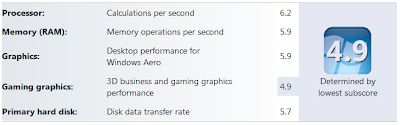Sunday, August 14, 2011
Sunday, August 7, 2011
How to Ghost a failing hard drive using a Windows boot CD
How to Ghost a failing hard drive using a Windows boot CD from JasonThePCMD on Vimeo.
In the previous video we found a bad hard drive in the Dell E6400 laptop. Here's how I normally copy the drives with Ghost using a Windows Vista or 7 Boot disc.
Note: If you are Ghosting a Windows Vista or Windows 7 drive and it doesn't boot after the Ghost procedure, boot from the install disc again and run the automated repair. That'll fix it every time.
Saturday, August 6, 2011
How to run diagnostics on a Dell laptop
Have a Dell laptop and something seems off, run the onboard diagnostics and see if you have a hardware issue.
Saturday, July 23, 2011
Viruses and Spyware and Malware Oh My! How to stay protected.
People get viruses and such all the time, and I see it on a daily basis. Theres a few things that you can do to stay protected and I'm going to let you in on those little secrets.
Kids:
First of all I might say the number one source of viruses, malware and other nasty things is children.
Kids google everything, install games, download music etc and are rather trusting of suspicious things.
If you have kids that use your computer regularly, I would strongly recommend putting a password on the administrator account and create an account for them that does not have administrative rights. Without administrative rights, any damage they do will be restricted to their account and not the whole computer (in most cases)
Downloaded music, pirated software and porn:
Yes all those are high risk items. Download services like Limewire, Bearshare, Edonkey, and Frostwire present a very high risk to virus infection. Lets say you download what you think is a song by your favorite artist. 90% chance you're not going to read everything when you download it. You don't notice the so-called song is way too small to be a real song and instead of being an MP3, the song ends in EXE but hey, who cares, you want the song right?
Well upon opening your supposed song, nothing happens that you can see and you just think hmm, oh well I'll try another.
A week later your computer stars doing wierd stuff, you get pop-ups, and warnings from "Fake Alert" types of malware (more on that later)
Pirated software downloaded from Limewire, Bittorrent and others is another high risk. What better way to spread a virus than to stick it inside a $500 copy of Adobe Photoshop that you just downloaded for free.
And of course Porn. If you visit adult sites, you run the high risk of page redirects, so called "flash player updates" that it wants you to install, and even some vidoes can embed malware and viruses inside them!
If you go to an adult site and you get some kind of malware scare, the best suggestion I could say is try to reboot the computer since in most cases you won't be able to get past the screen. If you can't reboot normally, just hold the power button until the computer shuts off. This is not the best way to turn a computer off by far but it may be your only chance.
How could I have gotten infected? I've got Norton!
I hear this so much it isn't funny. That copy of Norton Antivirus that came with your PC 4 years ago is doing absolutely nothing. Why? Well did you notice the big red X on it? Did you notice the numerous warnings that it expired? Did you notice the last update was from 2007? Don't believe me? Click Here!
PC Manufacturers routinely give you a "free" copy of Norton or Trend antivirus with a 60 or 90 trial peroid. After that you have to pay for it to continue using it. All commercial antivirus products require yearly renewals or just just STOP WORKING.
But I can't afford the $20 renewal!
Yeah but you'll sure be able to afford the $100 to $200 that it is going to cost you to remove that nasty virus right?
Ok there's a few alternatives.
Microsoft Security Essentials:
This is a free antivirus program that is actually pretty good. I use it and it has blocked a few things on my computer. If you're cheap, this one's for you.
AVG Antivirus:
This what what all the cheapos used before Microsoft Security Essentials came out. It doesn't do a very good job.... It never really has. Still it is better than nothing, but not better than Security Essentials in my opinion.
I see a lot of infected computers with up to date copies of AVG antivirus installed. The only reason I could see to keep running AVG is that Security Essentials will not install on Windows 2000 but AVG will.
I don't need Antivirus, my ISP provides it:
Where? I don't see it on your computer. Did you ask them about it? Huh?
Yes people hear that their ISP provides it, but they never ask about it, they think that somewhere, magically all this is being filtered by them. 99% chance it they are not. You need to install the software. Call your ISP and ask them, where do I get it?
Worms:
Worms are sort of like viruses except you don't have to do anything to get infected. You could just be on a website or just have your computer plugged in and magically you get infected.
Because of this, always make sure your antivirus is up to date, make sure you have a firewall (if you're behind a wireless router, you have one, but another on your computer wouldn't hurt too), windows comes with a firewall, if you turn it off, it should warn you.
Also make sure that your updates are up to date. Those little pop-ups that you have new updates to load, those are pretty important, especially the ones for your web browser.
And while we're on the subject of browsers, Firefox and Chrome are much less likely to pick up something nasty than Internet Explorer (especially older versions of Internet Explorer)
So what do I do now that I'm infected?
Well there's many tools out there, most are pretty good, but the best way is to use more than one.
Ones that run from a bootable CD are the best to start with, that way the virus or malware is not in memory when you run it.
Some examples:
Kaspersky Rescue Disc
Avira Rescue System
Symantec Endpoint Recovery Tool
Bitdefender Rescue CD
Kaspersky would probably be the best, but in order for any of these to work, you must have your computer plugged in to an internet connection with a network cable, just wireless won't work.
Other Tools:
After you've run one or more rescue disks, boot back into windows and follow up with one or more of the following.
Hitman Pro
Microsoft Safety Scanner
Malware Bytes
Spybot Search and Destroy
SuperAntiSpyware
Combofix
Stinger
If after all that you're still infected, it sounds like time to contact a professional.
Hey! I'm one of those!
I hope you're enjoying this blog, and if you need PC help in the Fort Worth/Keller/Watauga/Haltom City area just shoot me an e-mail at pcmddfw@gmail.com
Kids:
First of all I might say the number one source of viruses, malware and other nasty things is children.
Kids google everything, install games, download music etc and are rather trusting of suspicious things.
If you have kids that use your computer regularly, I would strongly recommend putting a password on the administrator account and create an account for them that does not have administrative rights. Without administrative rights, any damage they do will be restricted to their account and not the whole computer (in most cases)
Downloaded music, pirated software and porn:
Yes all those are high risk items. Download services like Limewire, Bearshare, Edonkey, and Frostwire present a very high risk to virus infection. Lets say you download what you think is a song by your favorite artist. 90% chance you're not going to read everything when you download it. You don't notice the so-called song is way too small to be a real song and instead of being an MP3, the song ends in EXE but hey, who cares, you want the song right?
Well upon opening your supposed song, nothing happens that you can see and you just think hmm, oh well I'll try another.
A week later your computer stars doing wierd stuff, you get pop-ups, and warnings from "Fake Alert" types of malware (more on that later)
Pirated software downloaded from Limewire, Bittorrent and others is another high risk. What better way to spread a virus than to stick it inside a $500 copy of Adobe Photoshop that you just downloaded for free.
And of course Porn. If you visit adult sites, you run the high risk of page redirects, so called "flash player updates" that it wants you to install, and even some vidoes can embed malware and viruses inside them!
If you go to an adult site and you get some kind of malware scare, the best suggestion I could say is try to reboot the computer since in most cases you won't be able to get past the screen. If you can't reboot normally, just hold the power button until the computer shuts off. This is not the best way to turn a computer off by far but it may be your only chance.
How could I have gotten infected? I've got Norton!
I hear this so much it isn't funny. That copy of Norton Antivirus that came with your PC 4 years ago is doing absolutely nothing. Why? Well did you notice the big red X on it? Did you notice the numerous warnings that it expired? Did you notice the last update was from 2007? Don't believe me? Click Here!
PC Manufacturers routinely give you a "free" copy of Norton or Trend antivirus with a 60 or 90 trial peroid. After that you have to pay for it to continue using it. All commercial antivirus products require yearly renewals or just just STOP WORKING.
But I can't afford the $20 renewal!
Yeah but you'll sure be able to afford the $100 to $200 that it is going to cost you to remove that nasty virus right?
Ok there's a few alternatives.
Microsoft Security Essentials:
This is a free antivirus program that is actually pretty good. I use it and it has blocked a few things on my computer. If you're cheap, this one's for you.
AVG Antivirus:
This what what all the cheapos used before Microsoft Security Essentials came out. It doesn't do a very good job.... It never really has. Still it is better than nothing, but not better than Security Essentials in my opinion.
I see a lot of infected computers with up to date copies of AVG antivirus installed. The only reason I could see to keep running AVG is that Security Essentials will not install on Windows 2000 but AVG will.
I don't need Antivirus, my ISP provides it:
Where? I don't see it on your computer. Did you ask them about it? Huh?
Yes people hear that their ISP provides it, but they never ask about it, they think that somewhere, magically all this is being filtered by them. 99% chance it they are not. You need to install the software. Call your ISP and ask them, where do I get it?
Worms:
Worms are sort of like viruses except you don't have to do anything to get infected. You could just be on a website or just have your computer plugged in and magically you get infected.
Because of this, always make sure your antivirus is up to date, make sure you have a firewall (if you're behind a wireless router, you have one, but another on your computer wouldn't hurt too), windows comes with a firewall, if you turn it off, it should warn you.
Also make sure that your updates are up to date. Those little pop-ups that you have new updates to load, those are pretty important, especially the ones for your web browser.
And while we're on the subject of browsers, Firefox and Chrome are much less likely to pick up something nasty than Internet Explorer (especially older versions of Internet Explorer)
So what do I do now that I'm infected?
Well there's many tools out there, most are pretty good, but the best way is to use more than one.
Ones that run from a bootable CD are the best to start with, that way the virus or malware is not in memory when you run it.
Some examples:
Kaspersky Rescue Disc
Avira Rescue System
Symantec Endpoint Recovery Tool
Bitdefender Rescue CD
Kaspersky would probably be the best, but in order for any of these to work, you must have your computer plugged in to an internet connection with a network cable, just wireless won't work.
Other Tools:
After you've run one or more rescue disks, boot back into windows and follow up with one or more of the following.
Hitman Pro
Microsoft Safety Scanner
Malware Bytes
Spybot Search and Destroy
SuperAntiSpyware
Combofix
Stinger
If after all that you're still infected, it sounds like time to contact a professional.
Hey! I'm one of those!
I hope you're enjoying this blog, and if you need PC help in the Fort Worth/Keller/Watauga/Haltom City area just shoot me an e-mail at pcmddfw@gmail.com
Sunday, July 17, 2011
How to buy a computer Part 1: Chosing a CPU.
You mean there's really more to buying a computer than finding the cheapest one and handing the guy money? YES!
Throughout this post, you may see some underlined links. These are links to Wikipedia articles that explain some of the terms I use.
I've seen cases where sometimes as little as $50 dollars more spent can mean the difference between a computer that you'll hate in a year vs one that will run well for several years.
First of all, you'll need to know what you want to buy.
Right now there are 4 basic categories of PC that you can buy.
1. Traditional PC: This is a desktop computer, usually a minitower and a monitor.
2. All in one PC: This is a desktop computer with everything built in to the screen, some of these feature a touch sensitive screen.
3. Laptop: This is your standard laptop that you're used to.
4. Netbook: This is a very small laptop with usually a 10" or smaller screen.
Before even leaving the house to go to the store, make a list of what you want. Here are some things to consider:
1. CPU: This is how fast it will go, but there are many choices.
2. RAM aka Memory: The more of this you have, the more programs you have running without it bogging down.
3. Hard Drive Space: This is where you store all your programs, documents, pictures and videos. More is better.
4. Video card: Often overlooked, the video card or chip in the computer has a major impact on the score generated by the Windows System Assessment Tool. If you want to play *any* kind of game that has something more to do than tending to farm animals, eating words, or making cakes, you should pay close attention to this.
5. Ports: Computers have a number of these, this is the place where things plug into. Some examples are USB ports where things like portable hard drives, printers, mice, keyboards, scanners and such plug into. Some other ports are things like VGA, DVI, HDMI, eSATA, 1394 (aka firewire) and even printer ports.
The CPU:
The CPU is your computer's engine. Just like a car, an engine with more horsepower and torque will get you moving faster.
On the market currently there are two major vendors of PC CPUs. Intel and AMD.
Both have been around for a few decades and both make good CPUs, but both also make BAD CPUs. Now I don't mean BAD as they fail easily, but BAD as in don't waste your money on them.
So lets start with BAD. These CPUs are fully functional but very slow because of a number of cost cutting measures namely the CPU cache.
These CPUs are the Intel Celeron and the AMD Sempron. These CPUs have a very small CPU cache. What is CPU cache? Well CPU cache is a small bit of very fast memory that lives inside the CPU. It greatly speeds up the CPU's ability to access the memory chips on the motherboard.
To make it easier to understand, pretend you work at a diner and your job is to make sure everyone's coffee is full. Your diner serves 4 kinds of coffee, regular, decaf, hazelnut and french vanilla.
Because you can only hold two pots of coffee at a time, you choose regular and decaf. You carry those with you because you know that's the most likely response to what kind of coffee the customer will want. Because the pots are in your hand you can consider them in your cache. If you ask the customer what kind of coffee he wants and he says decaf, you have that and you refill his cup. In computer terms this would be called a cache hit. Now the next person wants french vanilla, but you don't have that with you so you have to return back to the counter, set down one of your coffee pots and you pick up the french vanilla. This costs time and is referred to as a cache miss. You did not have what was asked for in your possession (in your cache) so you had to return to the counter (the computer's RAM) and get what was needed.
In the computer world, this happens millions and sometimes billions of times a second. So all these cache misses really add up.
Now if your restaurant somehow hired an alien from another planet that had four arms, he could hold all the coffee pots at the same time and would eliminate cache misses.
This is where the Celeron and Sempron come in. They have small CPU caches and are very sluggish compared to their higher performance counterparts. Your computer will be constantly having to go back and forth to memory to "set down a coffee pot" and "pick up another"
Intel has also resurrected the Pentium name in a new CPU that's a little faster than the Celeron, but still not quite as good as the Core series.
Good CPUs:
Here's what makes a CPU good, large CPU cache, multiple cores and a high bus speed.
Since we already know about how cache impacts CPU speed, lets talk about multiple cores.
About 4 or 5 years ago Intel and AMD started making CPUs that had mutiple cores. A core is essentially a standalone CPU. A multicore processor has more than one CPU in it.
Think of having more cores as having more torque.
An economy car and a Semi truck both may go from 0 to 60 in 15 seconds. But the Semi truck can do it while hauling a trailer full of elephants!
More cores allows the computer to multitask much better. As a computer starts up a dozen or so different parts of the Operating System start running. On a computer with one CPU core, all those things line up like cars on a single lane road. With the addition of a second core, in theory, twice as many cars can reach the destination in the same amount of time. Not because the cars drove any faster, but because there were more lanes in the road to get there.
CPUs in the Intel Core line (except for the Core Solo) all have multiple cores. AMD cpus such as the Athlon X2 and Phenom have multiple cores as well.
In a single core system, one program could potentially take over and slow everything down. If you opened the Windows Task Manager and your computer is running slow, you may see one program using 99% of the CPU. If you had a multiple core system one program may only use 50% and you still have that other core to run everything else.
In the Intel Core series there is the Core (no longer made) Core 2 (may no longer be made) Core i3, Core i5 and Core i7. For them think of it as Good, Better and Best. Core i3 is only typically in basic systems that are a little better than the Celeron. i5 is for decent mainstream systems and i7 is for high end systems.
(I apologize to any AMD fans out there as since my experience is mostly from the business side, Intel is the major player there, so my specific knowledge of AMD specs is a little lacking compared to Intel)
If you are looking at two computers that are about the same price and the features are pretty close but one has an AMD cpu and one has an Intel one then you can compare them using the Windows System Assesment.
You can access this by clicking on the Start "orb" (bottom left corner of the screen), Right click on "Computer" and select "Properties".
Now click on Windows Experience Index.
In most cases you'll see something like this. In this example lets say the computer on the left got a processor score of 6 and the computer on the right got a 6.5. As far as basic ability to compute things, the computer with the 6.5 should be faster. However be mindful of the other scores as well. Things like graphics can have a major impact on your computer. And we will talk about that part later.
I hope you're enjoying this blog, and if you need PC help in the Fort Worth/Keller/Watauga/Haltom City area just shoot me an e-mail at pcmddfw@gmail.com
Throughout this post, you may see some underlined links. These are links to Wikipedia articles that explain some of the terms I use.
I've seen cases where sometimes as little as $50 dollars more spent can mean the difference between a computer that you'll hate in a year vs one that will run well for several years.
First of all, you'll need to know what you want to buy.
Right now there are 4 basic categories of PC that you can buy.
1. Traditional PC: This is a desktop computer, usually a minitower and a monitor.
2. All in one PC: This is a desktop computer with everything built in to the screen, some of these feature a touch sensitive screen.
3. Laptop: This is your standard laptop that you're used to.
4. Netbook: This is a very small laptop with usually a 10" or smaller screen.
Before even leaving the house to go to the store, make a list of what you want. Here are some things to consider:
1. CPU: This is how fast it will go, but there are many choices.
2. RAM aka Memory: The more of this you have, the more programs you have running without it bogging down.
3. Hard Drive Space: This is where you store all your programs, documents, pictures and videos. More is better.
4. Video card: Often overlooked, the video card or chip in the computer has a major impact on the score generated by the Windows System Assessment Tool. If you want to play *any* kind of game that has something more to do than tending to farm animals, eating words, or making cakes, you should pay close attention to this.
5. Ports: Computers have a number of these, this is the place where things plug into. Some examples are USB ports where things like portable hard drives, printers, mice, keyboards, scanners and such plug into. Some other ports are things like VGA, DVI, HDMI, eSATA, 1394 (aka firewire) and even printer ports.
The CPU:
The CPU is your computer's engine. Just like a car, an engine with more horsepower and torque will get you moving faster.
On the market currently there are two major vendors of PC CPUs. Intel and AMD.
Both have been around for a few decades and both make good CPUs, but both also make BAD CPUs. Now I don't mean BAD as they fail easily, but BAD as in don't waste your money on them.
So lets start with BAD. These CPUs are fully functional but very slow because of a number of cost cutting measures namely the CPU cache.
These CPUs are the Intel Celeron and the AMD Sempron. These CPUs have a very small CPU cache. What is CPU cache? Well CPU cache is a small bit of very fast memory that lives inside the CPU. It greatly speeds up the CPU's ability to access the memory chips on the motherboard.
To make it easier to understand, pretend you work at a diner and your job is to make sure everyone's coffee is full. Your diner serves 4 kinds of coffee, regular, decaf, hazelnut and french vanilla.
Because you can only hold two pots of coffee at a time, you choose regular and decaf. You carry those with you because you know that's the most likely response to what kind of coffee the customer will want. Because the pots are in your hand you can consider them in your cache. If you ask the customer what kind of coffee he wants and he says decaf, you have that and you refill his cup. In computer terms this would be called a cache hit. Now the next person wants french vanilla, but you don't have that with you so you have to return back to the counter, set down one of your coffee pots and you pick up the french vanilla. This costs time and is referred to as a cache miss. You did not have what was asked for in your possession (in your cache) so you had to return to the counter (the computer's RAM) and get what was needed.
In the computer world, this happens millions and sometimes billions of times a second. So all these cache misses really add up.
Now if your restaurant somehow hired an alien from another planet that had four arms, he could hold all the coffee pots at the same time and would eliminate cache misses.
This is where the Celeron and Sempron come in. They have small CPU caches and are very sluggish compared to their higher performance counterparts. Your computer will be constantly having to go back and forth to memory to "set down a coffee pot" and "pick up another"
Intel has also resurrected the Pentium name in a new CPU that's a little faster than the Celeron, but still not quite as good as the Core series.
Good CPUs:
Here's what makes a CPU good, large CPU cache, multiple cores and a high bus speed.
Since we already know about how cache impacts CPU speed, lets talk about multiple cores.
About 4 or 5 years ago Intel and AMD started making CPUs that had mutiple cores. A core is essentially a standalone CPU. A multicore processor has more than one CPU in it.
Think of having more cores as having more torque.
An economy car and a Semi truck both may go from 0 to 60 in 15 seconds. But the Semi truck can do it while hauling a trailer full of elephants!
More cores allows the computer to multitask much better. As a computer starts up a dozen or so different parts of the Operating System start running. On a computer with one CPU core, all those things line up like cars on a single lane road. With the addition of a second core, in theory, twice as many cars can reach the destination in the same amount of time. Not because the cars drove any faster, but because there were more lanes in the road to get there.
CPUs in the Intel Core line (except for the Core Solo) all have multiple cores. AMD cpus such as the Athlon X2 and Phenom have multiple cores as well.
In a single core system, one program could potentially take over and slow everything down. If you opened the Windows Task Manager and your computer is running slow, you may see one program using 99% of the CPU. If you had a multiple core system one program may only use 50% and you still have that other core to run everything else.
In the Intel Core series there is the Core (no longer made) Core 2 (may no longer be made) Core i3, Core i5 and Core i7. For them think of it as Good, Better and Best. Core i3 is only typically in basic systems that are a little better than the Celeron. i5 is for decent mainstream systems and i7 is for high end systems.
(I apologize to any AMD fans out there as since my experience is mostly from the business side, Intel is the major player there, so my specific knowledge of AMD specs is a little lacking compared to Intel)
If you are looking at two computers that are about the same price and the features are pretty close but one has an AMD cpu and one has an Intel one then you can compare them using the Windows System Assesment.
You can access this by clicking on the Start "orb" (bottom left corner of the screen), Right click on "Computer" and select "Properties".
Now click on Windows Experience Index.
In most cases you'll see something like this. In this example lets say the computer on the left got a processor score of 6 and the computer on the right got a 6.5. As far as basic ability to compute things, the computer with the 6.5 should be faster. However be mindful of the other scores as well. Things like graphics can have a major impact on your computer. And we will talk about that part later.
I hope you're enjoying this blog, and if you need PC help in the Fort Worth/Keller/Watauga/Haltom City area just shoot me an e-mail at pcmddfw@gmail.com
How to read your check engine light with an inexpensive USB cable.
For about $20 you can pick up a USB cable that will let you read stored check-engine codes in your car. Here's how!
I hope you're enjoying this blog, and if you need PC help in the Fort Worth/Keller/Watauga/Haltom City area just shoot me an e-mail at pcmddfw@gmail.com
How to test for a bad hard drive on a laptop.
A laptop came in that was running really slow, this can commonly be a bad hard drive, Here's how to test it.
The first 12 seconds of the video has some distortion courtesy of YouTube, but after that it is fine.
The first 12 seconds of the video has some distortion courtesy of YouTube, but after that it is fine.
I hope you're enjoying this blog, and if you need PC help in the Fort Worth/Keller/Watauga/Haltom City area just shoot me an e-mail at pcmddfw@gmail.com
Thursday, July 14, 2011
Dell E6400/E6410 dead screen fix
A common problem on the Dell E6400 series laptops is the screen just mysteriously unplugs itself. Here's how to fix it.
I hope you're enjoying this blog, and if you need PC help in the Fort Worth/Keller/Watauga/Haltom City area just shoot me an e-mail at pcmddfw@gmail.com
Wednesday, July 13, 2011
What you can learn from old computers
My first computer was a TRS-80 MC-10 purchased at Radio Shack for $20. It had 4KB of memory and had a .89 MHz cpu (point 89 MHz!) It also had the optional 16KB upgrade which would give it a total of 20KB of memory. All I can remember is that whenever the upgrade was added on, the computer tended to overheat and freeze up.
This computer was on the market for about a year before being discontinued which meant no commercially available software for it. Anything you had to do, you had to write yourself. Fortunately the BASIC programming language on this computer was about 90 to 95 % compatible with the TRS-80 Color Computer base model so any programs that did not use any machine language, or PEEKs and POKEs worked perfectly on this computer.
There were no high resolution graphics, all graphics were done with ASCII codes and CHR$ commands. The ASCII character set included about 8 block patterns in different colors. You could do some basic screen position writes with commands SET and RESET, which would place and remove a character.
Again, since there were no commercially available programs for this computer (at least that I ever saw) you had to type everything in from the manuals. Doing this you learned a lot about computers, variables (most of you didn't know what those were until Algebra in school), and logical flow of things.
Though I never really focused on programming later in life despite taking a few programming classes, I understood how they worked from a very young age and thus how computers think about things, logically and the order in which things happen.
From the instant your computer receives power, it is running a program. Modern PCs have a BIOS (Basic Input/Output System) which is usually a flash chip that contains a small program that tells the CPU what to do when it comes on. You might think everything works just because there is power, but that's not the case. It can't just say "Here's a video card go for it!" The CPU first has to know that there's half a dozen chips in between it and the video card, and also that there is RAM (computer memory chips) and there's another half dozen things between it and them and it will need to know how to talk to them as well.
So here comes the power, the CPU has a default mode where it reaches out to a set location and loads whatever is there, in this case the contents of the BIOS. Once the CPU gets an idea of how to talk to everything, it loads a second BIOS from the video card that turns the video output on and sets a variety of parameters in the video chip (now referred to as a GPU).
Once everything is active and working, the CPU see's what it needs to do next. In this case goes to Sector 0 Track 0 on the hard drive and loads what is there, which is the boot sector. That will then direct the CPU to load the first part of the OS, such as the bootloader. In NT based OSes it loads NTLDR which starts the OS.
By this time probably 10 to 15 seconds have passed since the computer came on, yet millions or even billions of things have happened.
In retrospect, 890,000 Hz of a CPU on the MC10 doesn't sound like much. Yet it could accomplish up to 890,000 things in 1 second, including loading BASIC into memory and leaving you at a flashing cursor.
From there you could type in small programs such as
10 INPUT "WHAT IS YOUR NAME",A$
20 PRINT "HELLO, "; A$
Since BASIC programs were numbered, the computer just went through the numbers to execute things in order. You could create subprograms in BASIC using GOSUB and RETURN but it seemed somewhat pointless with 4KB of memory, you'd probably run out of room before you could come up with anything useful.
So from a very young age, I had experience in understanding logic and how things worked inside the mind of a computer. Perhaps that is why I'm a good problem solver even today.
I hope you're enjoying this blog, and if you need PC help in the Fort Worth/Keller/Watauga/Haltom City area just shoot me an e-mail at pcmddfw@gmail.com
This computer was on the market for about a year before being discontinued which meant no commercially available software for it. Anything you had to do, you had to write yourself. Fortunately the BASIC programming language on this computer was about 90 to 95 % compatible with the TRS-80 Color Computer base model so any programs that did not use any machine language, or PEEKs and POKEs worked perfectly on this computer.
There were no high resolution graphics, all graphics were done with ASCII codes and CHR$ commands. The ASCII character set included about 8 block patterns in different colors. You could do some basic screen position writes with commands SET and RESET, which would place and remove a character.
Again, since there were no commercially available programs for this computer (at least that I ever saw) you had to type everything in from the manuals. Doing this you learned a lot about computers, variables (most of you didn't know what those were until Algebra in school), and logical flow of things.
Though I never really focused on programming later in life despite taking a few programming classes, I understood how they worked from a very young age and thus how computers think about things, logically and the order in which things happen.
From the instant your computer receives power, it is running a program. Modern PCs have a BIOS (Basic Input/Output System) which is usually a flash chip that contains a small program that tells the CPU what to do when it comes on. You might think everything works just because there is power, but that's not the case. It can't just say "Here's a video card go for it!" The CPU first has to know that there's half a dozen chips in between it and the video card, and also that there is RAM (computer memory chips) and there's another half dozen things between it and them and it will need to know how to talk to them as well.
So here comes the power, the CPU has a default mode where it reaches out to a set location and loads whatever is there, in this case the contents of the BIOS. Once the CPU gets an idea of how to talk to everything, it loads a second BIOS from the video card that turns the video output on and sets a variety of parameters in the video chip (now referred to as a GPU).
Once everything is active and working, the CPU see's what it needs to do next. In this case goes to Sector 0 Track 0 on the hard drive and loads what is there, which is the boot sector. That will then direct the CPU to load the first part of the OS, such as the bootloader. In NT based OSes it loads NTLDR which starts the OS.
By this time probably 10 to 15 seconds have passed since the computer came on, yet millions or even billions of things have happened.
In retrospect, 890,000 Hz of a CPU on the MC10 doesn't sound like much. Yet it could accomplish up to 890,000 things in 1 second, including loading BASIC into memory and leaving you at a flashing cursor.
From there you could type in small programs such as
10 INPUT "WHAT IS YOUR NAME",A$
20 PRINT "HELLO, "; A$
Since BASIC programs were numbered, the computer just went through the numbers to execute things in order. You could create subprograms in BASIC using GOSUB and RETURN but it seemed somewhat pointless with 4KB of memory, you'd probably run out of room before you could come up with anything useful.
So from a very young age, I had experience in understanding logic and how things worked inside the mind of a computer. Perhaps that is why I'm a good problem solver even today.
I hope you're enjoying this blog, and if you need PC help in the Fort Worth/Keller/Watauga/Haltom City area just shoot me an e-mail at pcmddfw@gmail.com
Tuesday, July 12, 2011
New Blog
Well hopefully this is the start of something really cool.
My name is Jason, and I've been working in IT and fixing computers professionally for the last 15 years.
Just a few things about me...
I've owned a computer since I've been about 5 or 6 years old. I started fixing them around age 12 and for a living, been doing to since 18.
Hopefully I can share some of my knowledge and experience here so that others can benefit. If you have computer questions, you can shoot me a comment or an e-mail. If you are in the Fort Worth area and would like to use some of my paid services, e-mail me at pcmddfw at gmail dot com
My name is Jason, and I've been working in IT and fixing computers professionally for the last 15 years.
Just a few things about me...
I've owned a computer since I've been about 5 or 6 years old. I started fixing them around age 12 and for a living, been doing to since 18.
Hopefully I can share some of my knowledge and experience here so that others can benefit. If you have computer questions, you can shoot me a comment or an e-mail. If you are in the Fort Worth area and would like to use some of my paid services, e-mail me at pcmddfw at gmail dot com
Subscribe to:
Posts (Atom)